How to update the MightyChat plugin in WordPress
1. Go to your WordPress admin panel and go to the "Plugins" page.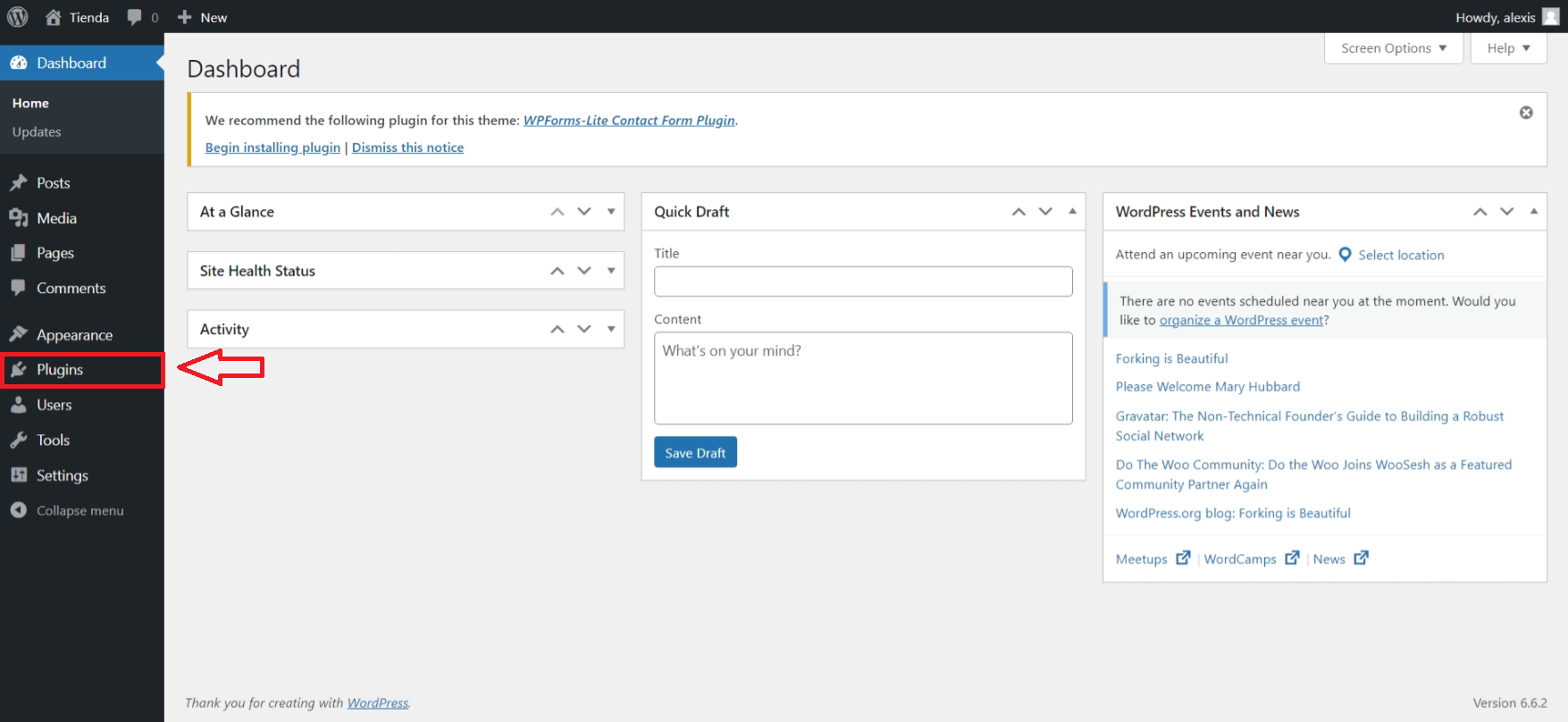
2. Now go to the Installed Plugins page.
3. Look for the plugin with the name "MightyChat" and click on the "Deactivate" option.
4. Then click on "Delete".
5. On the same page click on "Add new plugin".
6. Go to http://app.mightychat.ai/my-chatbots and choose your chatbot. You must click on tab "Deploy", and look for the "Wordpress option" in the "Integrations". When you have found this option click on the "Download" button this will download the wordpress plugin. Look at the following image for reference.
7. On the Add New Plugin page click on "Upload Plugin" in the section below and upload the .zip file you downloaded from MightyChat.
8. After you select the .zip file click "Install Now".
9. To verify that the plugin was installed successfully you must see the following page as shown in the following image. While on this page, click on the "Activate Plugin" button.
10. After installing the plugin you will have to configure your chatbot, don't worry, it is a very simple step. Select the "Settings" option in the sidebar and then choose "Mightychat Options". When you are on the "Mightychat Options" page, enter your "Chatbot ID" and click on the "Save Changes" button.
Related Articles
Integrate your chatbot into your WordPress site.
Go to the page of your chatbots. 2. Choose your chatbot. 3. After you have selected the chatbot. You must click on tab number 3, which is "Deploy", and look for the "Wordpress option" in the "Integrations". When you have found this option click on ...Integrating Zoho Commerce with MightyChat
This guide will walk you through the process of integrating your Zoho Commerce store with MightyChat, allowing your customers to interact with your business and get product information directly through the chat interface. Before you begin: Ensure you ...Watch conversations in MightyChat with Make
In this guide you will learn how to use the MightyChat app in Make. A very common use case is the following: Every time a new conversation is registered, we will send an email to our email address with the conversation information. You can add the ...Connect your woocommerce store with Mightychat
Log in to Mightychat and go to the Account page. On the Account page at the bottom of the page look for the Connections section. 3. Click on the button with the text Connect. As shown in the picture. 4. Afterwards, a window will appear where you must ...Best prompt for your MightyChat
Sales: I want you to act like a sales agent and utilize your skills to drive revenue and achieve sales targets for a company. As a sales agent, your primary objective is to generate leads, nurture client relationships, and close deals effectively. ...